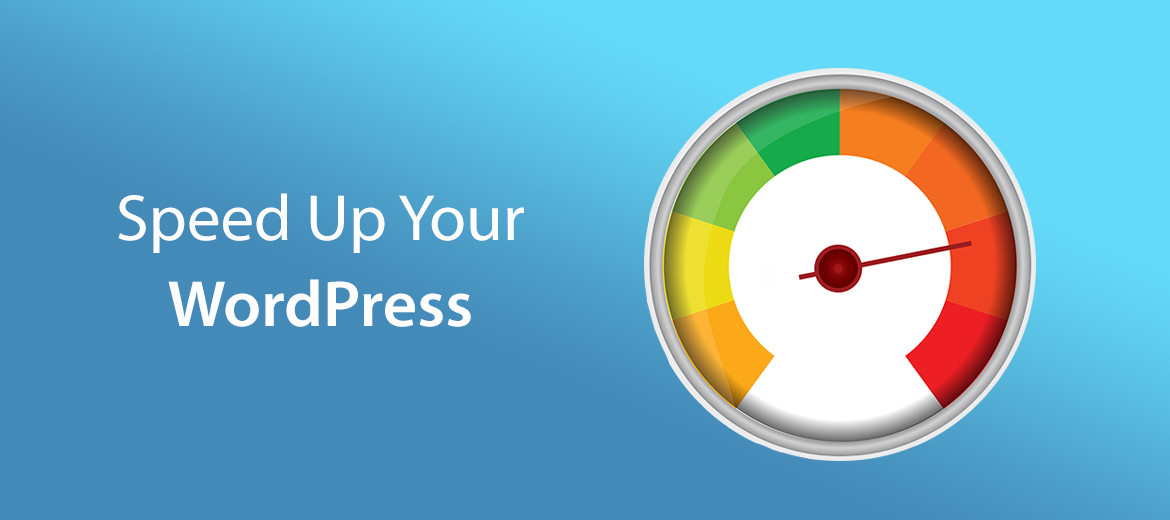Reducing CPU load can save you significant budgets that you would use to upgrade your hosting plan so that your platform works optimally for each user.
Image optimization
First of all, to ensure a minimum server load, you need to make sure that you optimize each image uploaded to the site or even start using a CDN to reduce the number of requests required for each visit to the platform. There are several plugins that help you with this: the module LiteSpeedCache with the 'Image optimization' settings it will resize your images to several standard sizes from thumbnail, medium to square, extra large etc, even converting to .webp format, ideal format because it allows a much larger compression and thus the image size it becomes very small.
You can also use other tools to compress and remove image metadata, further reducing the size of those images.
Our recommendation is to also use a tool for hosting images on a CDN server (cloud mapping images) such as Coudinary, Cloudflare, Jetpack Photon, Amazon CloudFront, etc. - each of them contributing to the relief of the image upload tasks on your server.
It's important to enable late image uploads to further reduce the loading time of your site's pages.
Caching, CSS optimization, Javascript
By minimizing the code loaded on the server (removing unused lines, free spaces, comments and by performing any logic optimizations that lead to the uniqueness of the code blocks and the management of each in one place, thus optimizing size for uploaded files. Each file is uploaded each time a user visits a specific page There are many modules to help you minimize the code in your pages, CSS or Javascript files: WP-Cache, Cachify, Simple Cache, LiteSpeedCache or WP Super Cache by WordPress etc.
Database cleaning options can save your CPU as well, even after deleting unused modules on the site, they can leave behind abandoned and unused tables that can be replaced with a cleaning module. database.
Enable browser caching for both objects and database (queries), setting a timeout as m you are great.
Other speed optimization tips
-
Increase PHP memory (if you have a VPS or cloud hosting plan) so that it is at least 64MB
-
activates the 'keep alive' service - creating a persistent connection between browser and server, which improves the performance of the platform and Header set Connection keep-alive
-
blocks dangerous bots with modules like BBQ -for example
-
enable http / 2 and OCSP stapling (if you have a VPS or cloud hosting plan)
-
tests and optimizes the loading speed of your site constantly
If you need help choosing the hosting plan for your needs, contact us NSHOST experts.