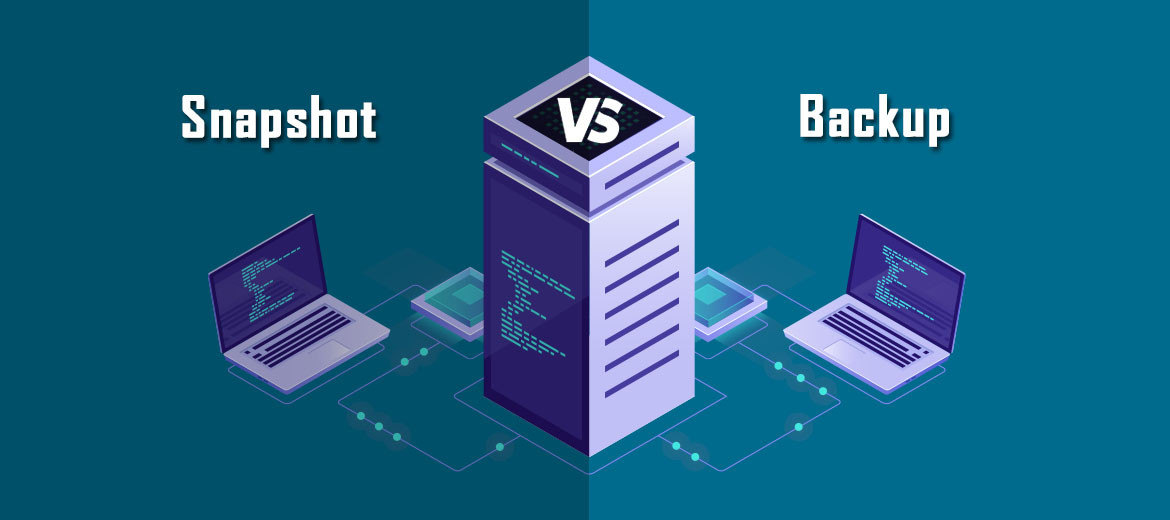Data storage security is as important as ever, no matter what industry you're in. Unfortunately, too many companies do not have efficient and modern technologies to keep data safe. Data loss can be a major obstacle to efficient scaling and development. Regardless of the size of the company.
Data loss prevention has become a primary concern for all businesses as a result of the continued rise in ransomware attacks. Unfortunately, malware and viruses are not the only threats to data, as accidental modification, intentional deletion, or even a natural disaster can irreversibly damage an organization.
Fortunately, modern technologies such as snapshots and backups provide data protection, allowing you to roll back to an earlier version if your data has been compromised. However, not all technologies are created equal. While both snapshots and backups allow you to recover virtual machines (VMs), they differ in nature and purpose; and are not interchangeable.
This blog post defines each technology and details the differences between snapshots and backups, also explaining their different use cases.
What are snapshots?
To put it in simple terms, a snapshot is basically the image of a virtual machine (VM), database or file system at a specific point in time. The current version of the VM, including all its data such as memory and disks, is preserved without being copied and you can instantly revert to it. The power state of the VM is also maintained, whether it was powered on, powered off, or even suspended when the snapshot was taken.
You can create and manage individual snapshots or extended chains of snapshots from the VM itself. Note that new snapshots will overwrite older ones if you're low on storage.
Different types of snapshots
There are two main types of snapshots:
- Copy on Write (CoW):
This system copies any block to a separate snapshot area before it is modified and overwritten with new information. Unchanged blocks are not instantiated, which reduces the required storage space. VM performance may suffer because each request to write new data is preceded by the need to copy the block.
- Redirect-on-Write (RoW):
Unlike CoW, the original data is not copied. Instead, once you create a snapshot, the system allocates new space for the new information and leaves the existing blocks in their original location. This type consumes less storage space, but has a negative impact on a VM's performance because new data exists on multiple snapshots.
VMware snapshot
In VMware environments, the raw data virtual disk is a .vmdk file set to read-only mode when VMware snapshots are created. The new data is then written to a .vmdk delta disk that stores the difference between the state of the virtual machine when the snapshot was taken and its current state.
Two other files are also created when you take a VMware snapshot: a .vmsd file, which is the database for the snapshot itself and contains all metadata information, in addition to the .vmsn file that holds the active state of the VM. The last file is required because it allows you to revert to the running state of the virtual machine, and without it, rollback is disabled.
Once a snapshot is committed, all changes are merged into the .vmdk file that returns in read-write mode.
For optimal performance, VMware recommends using up to three snapshots in a chain, but you can create a maximum of 32 snapshots if needed. Be sure not to keep a snapshot for more than 72 hours, as it will continue to grow in size and eat up storage space.
Hyper-V checkpoints
For Windows Server 2012 R2 and later, Hyper-V snapshots have been renamed Hyper-V checkpoints. Creating a checkpoint will set the virtual disk as read-only and the running VM is stopped. The following files are also added:
- .avhd(x): This is a different disk added to the same folder as the parent virtual disk.
- .xml: Copy the configuration file.
You will also find two additional files if the VM is running:
- .bin: The state of the VM when the checkpoint was created.
- .vsv: memory information file.
When should I use snapshots?
Although snapshots are not a substitute for backups, they provide short-term data protection. As mentioned before, snapshots do not make a copy of your data, so reverting to the previous state of the virtual machine can be done almost instantly.
Companies tend to rely on snapshots in development environments, but that doesn't mean they're completely useless in production environments. You can use snapshots as a safe withdrawal in the following cases:
- Performing and testing unsafe software updates on a VM
- Implementing configuration changes that leave a VM unbootable
- Development and validation of code changes
What is a backup?
Backups create copies of entire systems or individual files. The key difference between snapshots and backups is that the latter copies your data, while the former is nothing more than an image of the VM. Another important distinction is that backups can be stored in a different location than the source, in which case they become completely independent.
Different types of backup
There are three major types of backup:
- Backup complet:
as the name suggests, full backups copy all the data you want to protect. In this case, the backup and recovery processes can take a lot of time.
- Differential backup:
this procedure copies files that have changed since the last full backup. This means that it consumes a lot of storage space due to the increasing number of files. And although they are much faster, the recovery process is more complex, because you will have to restore the full backup first andthen each incremental backup.
- Incremental backup:
using this technique, you back up only the changes since the last backup. Incremental backups are fast and don't take up much space.
When should I use backups?
Use backups whenever you need to store a copy of your data for a long period of time. Backups are the ideal data protection technique because they offer a variety of recovery options. Furthermore, you can eliminate a single point of failure with multiple backup targets.
The best way to do this is the 3-2-1 rule: have at least three copies of your data, store two backup copies on different storage media, with one located off-site in a backup, a public cloud or offline storage.
Backup from storage snapshot
Rather than focusing on the differences between snapshots and backups, it's important to learn how to use the capabilities of both technologies to maximize data protection. Storage snapshots can be used as part of the backup operation as they help reduce the load on the production environment.
In other words, you can use a backup from storage snapshots to create agentless, incremental, and image-based backups of VMware vSphere virtual machines without affecting VM performance. This also improves your recovery point objectives (RPO) as you will be adding more point copies of your machine.
Snapshot vs Backup
So it all boils down to this; which one is better? The short answer is: it depends on your goals, as both procedures have pros and cons. The table below highlights the main differences between snapshots and backups.
The importance of VM snapshots cannot be understated, especially in development environments. However, if you're looking for a reliable, long-term data protection technique, you should definitely rely on backups. Modern solutions allow you to use VM snapshots as part of the backup process, so you can offload the production environment and avoid performance issues.
The Synconix Backup Solution
Synconix covers the most popular server operating system distributions and allows users (ultra-intuitive and fast) to navigate through the backup history provided daily and restore data easily. Synconix provides the user with a quick and easy backup of both existing files on the server and databases. More details in the article "The easiest server backup”.
cPanel users can see their saved "daily reserves" and choose to restore any available reserves directly from their account via "Self Restore". The Synconix cPanel plugin will automatically identify the user account domain name and available databases and account files.
Plesk plugint uses the same features as cPanel and it can also be installed from the Synconix central management panel with one click. You will certainly avoid ticketing users for restoring their data, while they can do it whenever they want.
With centralized and secure backup management - Synconix - permissions for multiple accounts can be configured to access specific servers that they can manage. Manage your servers in one place. Easy to use: with just a few clicks, the backup network is configured and scheduled backups are ready to run. The management panel offers 2048-bit SSL encryption upon installation with several restriction options, such as private area and access by IP address only or two-factor authentication.
Security is the most important thing of a backup network and Synconix was built on this idea. Backups are controlled by the central management panel and the servers do not have access to the management panel. In this way, the backups and the backup network are completely secured and isolated.
NSHOST VPS servers are hosted with NVMe storage.To launch a new solution, you can purchase your favorite domains at the most convenient prices using quick domain registration solution and invest in a secure and optimal hosting plan - choosing an NSHOST hosting solution web shared, VPS or Cloud. It recommends paying close attention to strategyof caching suitable for your business to ensure optimal loading times of each web page.